Troubleshooting
- Change service logging level
- Clear Kaa logs
- Download Kaa logs from Sandbox
- Errors
- Report issues to Kaa crew
This guide explains how to resolve some common issues while using Kaa as well as how to report issues to the Kaa crew for getting help.
Change service logging level
Go to Kaa Sandbox web UI and select Management menu item in the upper right corner. In the Kaa server logs section you will see combo-box with current log-level for server logs.
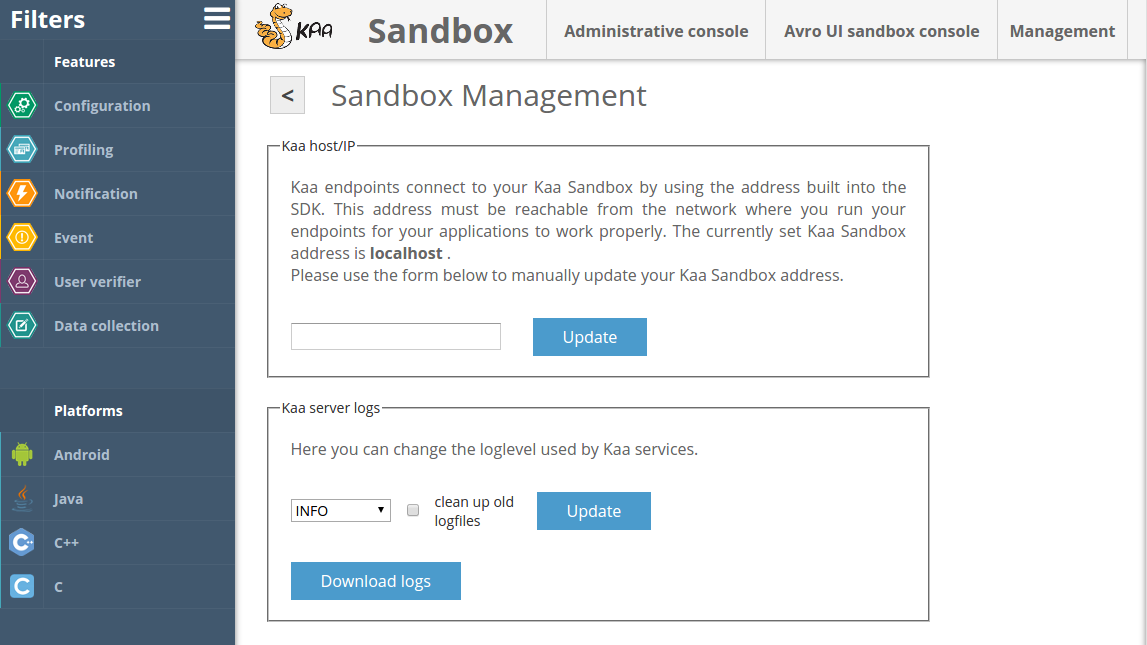
Select the required log level and click the Update button. If you want to delete old log files, mark the clean up old logfiles checkbox.
-
Connect to your Kaa Sandbox via ssh:
$ ssh kaa@<YOUR-SANDBOX-IP> password: kaa -
Stop the Kaa service.
$ sudo service kaa-node stop -
Change the log level for the Kaa service.
$ sudo nano /usr/lib/kaa-node/conf/logback.xmlIn the lines:
<logger name="org.kaaproject.kaa" level="INFO"/> <logger name="org.kaaproject.kaa.server.common.Environment" level="INFO"/>replace “INFO” with the required log level, for example “TRACE”; then save the changes: press Ctrl+X, enter y in the dialog line and press Enter.
-
Start the Kaa service.
$ sudo service kaa-node start
Supported log levels
Use the following log levels according to the log purpose.
| Log level | Description |
|---|---|
| OFF | Turns off logging |
| ERROR | Logs run time errors or unexpected conditions that the program can gracefully recover from. |
| WARNING | Logs same as previous, plus unexpected or undesirable run time conditions that are not necessarily affecting the program. |
| INFO | Logs same as previous, plus important or interesting run time events that help understand what the program is doing at the moment. |
| DEBUG | Logs same as previous, plus detailed information according to the logical work flow of the system. |
| TRACE | Logs same as previous, plus the most detailed information intended for development and debugging purposes only. |
Clear Kaa logs
-
Connect to your Kaa Sandbox via ssh.
$ ssh kaa@<YOUR-SANDBOX-IP> password: kaa -
Stop the Kaa service.
$ sudo service kaa-node stop -
Clear the Kaa logs.
$ sudo rm -rf /var/log/kaa/* -
Start the Kaa service.
$ sudo service kaa-node start
Download Kaa logs from Sandbox
Go to Kaa Sandbox web UI and in a upper right corner select Management menu item. Click the Download logs button in the Kaa server logs section.
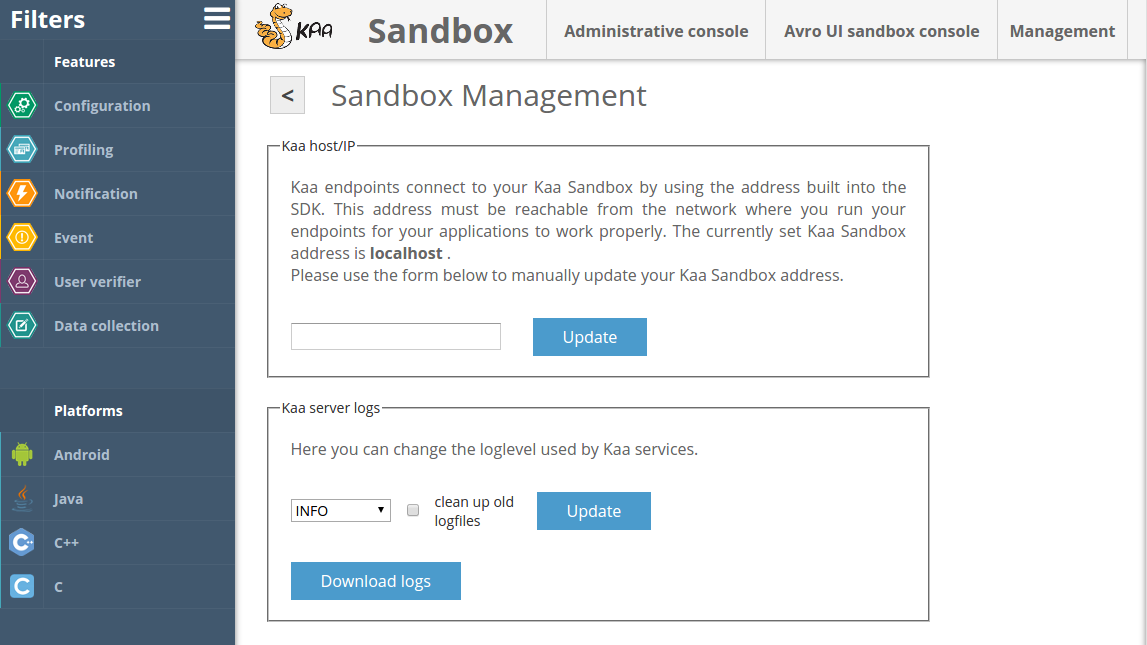
To restart Kaa service:
-
Connect to your Kaa Sandbox via ssh.
$ ssh kaa@<YOUR-SANDBOX-IP> password: kaa -
Restart Kaa service.
$ sudo service kaa-node restart
The Kaa service logs can be found in the /var/log/kaa directory where kaa-node.* files contain log information from the Kaa service component.
You can download logs from the Sandbox guest machine to the host machine as follows:
-
Connect to your Kaa Sandbox via ssh.
$ ssh kaa@<YOUR-SANDBOX-IP> password: kaa -
Restart Kaa service.
$ sudo service kaa-node restart -
Install WinSCP.
-
Connect to YOUR-SANDBOX-IP via WinSCP. User: kaa. Password: kaa.
-
Copy logs from
/var/log/kaa/to your PC. -
Connect to your Kaa Sandbox via ssh.
$ ssh kaa@<YOUR-SANDBOX-IP> password: kaa -
Restart Kaa service.
$ sudo service kaa-node restart
If the host OS is Linux, run the following command.
$ scp kaa@<YOUR-SANDBOX-IP>:/var/log/kaa/* /home/<YOUR-HOST-USERNAME>/
To restart Kaa service:
If the host OS is Windows, do the following:
To restart Kaa service:
Errors
Error when assembling binary files for Kaa application demo from Sandbox
| Error description | Possible cause | Solution | Related documentation |
|---|---|---|---|
| Unexpected error occurred: 500 Server ErrorUnexpected service error occurred: 500 Server ErrorFailed! | By default, the Kaa Sandbox components are not accessible from the host network. | Change the Sandbox host/IP on web UI or execute the following script in the Sandbox: $ sudo /usr/lib/kaa-sandbox/change_kaa_host.sh |
Kaa Sandbox - Networking |
Report issues to Kaa crew
If you cannot resolve an issue, you can report it or seek assistance from Kaa community.