Tenants and applications management
To follow this guide, you need to have your Kaa platform installed and the Administration UI available from the web.
Kaa users
The first time you log in to Administration UI, it is required that you register as a Kaa administrator user.
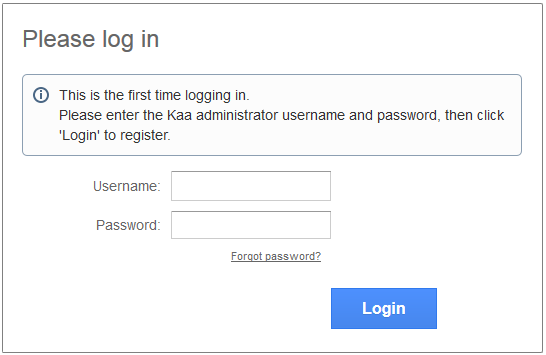
The following three user types are available in Kaa:
NOTE: For all the above users, Kaa Sandbox provides default credentials.
Kaa administrator
Kaa administrator is the highest level administrator of Kaa. This user can create, edit, and delete tenant administrators. To log in to the Administration UI as a Kaa administrator, use the username and password previously created for the Kaa administrator or default credentials.
To customize the account:
-
Click Settings > Profile.
-
On the Account profile page, enter your first name, last name and email address.
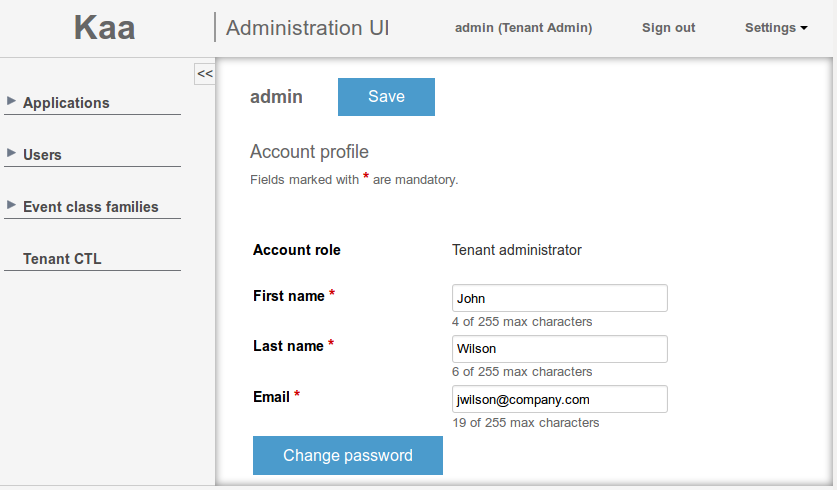
-
If you want to change password, click the Change password button.
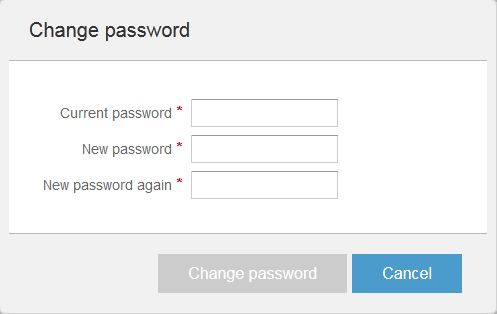
-
Click Save to save the account profile changes.
Kaa platform supports multi-tenant architecture. It allows Kaa administrator to create separate scopes for each instance of a tenant. Unlike Kaa administrator, tenant administrator and tenant developer are only visible in the scope of a single tenant. For more information about multitenancy, see Wikipedia.
Tenant administrator
Tenant administrator is a Kaa user that manages applications, users, and event class families.
To log in to the Administration UI as a tenant administrator, use the previously generated username and password or default credentials. To customize the account, follow the same procedure as described in the Kaa administrator section.
As a tenant administrator, you can create new applications.
To create an application:
-
Log in to the Administration UI and open the Applications page.
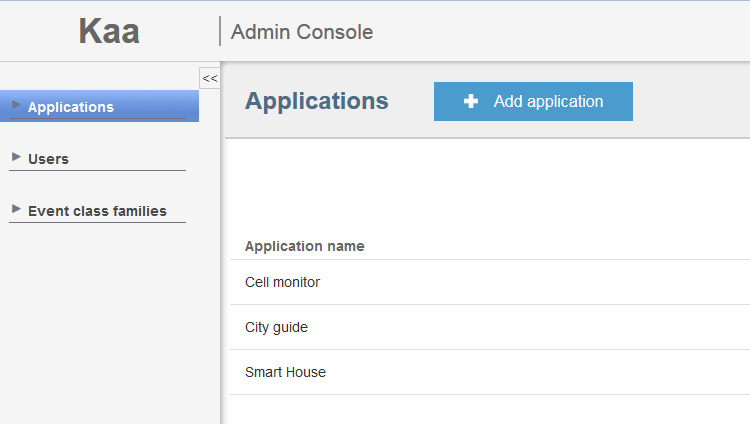
-
Click the Add application button.
-
On the Application details page, enter the title of your application and click Add.
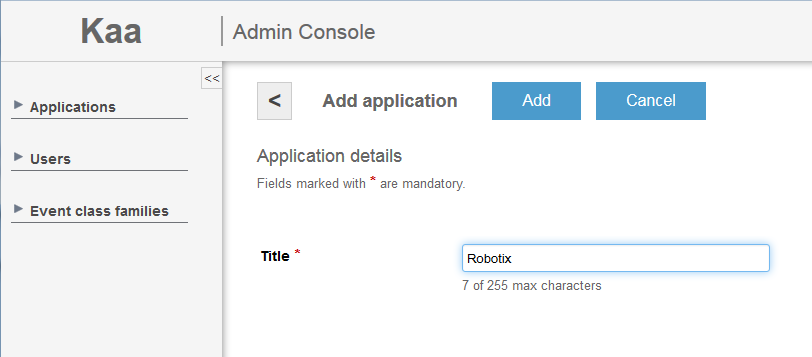
If you open the Application details page of the newly created application, it will display the application token generated for that application.
Tenant developer
Tenant developer can create SDKs based on customer requirements, set the Kaa schemas, create endpoint groups, control the notification processes, etc.
To log in to the Administration UI as a tenant developer, use the previously generated credentials or default credentials.
To customize the account, follow the same procedure as described in the Kaa administrator section.
Tenant developer can only work with the applications created by the respective tenant administrator.