Endpoint groups
- Prerequisites
- Profile filters
- Using endpoint groups
- Custom endpoint groups
- Adding endpoint groups
- Using REST API
- Further reading
In this section, you can learn how to create endpoint groups.
Endpoint grouping is a Kaa feature that allows you to aggregate your endpoints into endpoint groups within an application. The membership of an endpoint in a group is based on matching the endpoint profile to the profile filter assigned to that group. This means that those endpoints whose profiles match the profile filters of a specific endpoint group become automatically registered as members of that group. Endpoint group is an independently managed entity defined by the profile filter assigned to it.
Profile filters are predicate expressions that define characteristics of group members (endpoints). These filters are executed against the endpoint profile to figure out whether or not the endpoint belongs to the group.
You can create unlimited number of groups. Any endpoint can be a member of unlimited number of groups at the same time.
Prerequisites
To use the examples below, you need to first set up either a Kaa Sandbox, or a single Kaa node, or a full-blown Kaa cluster. After that, you need to create a tenant, tenant admin, application, and user (if you use Sandbox, you don’t need to create a tenant and application). To do this, you can use the tenant, user and application APIs.
It is strongly recommended that you first read the Endpoint profiles section before you proceed.
Profile filters
Profile filters in Kaa are based on the Spring Expression Language (SpEL). All filters must be specified as predicates (statements that may be either true or false).
Profile filters are evaluated using the following context variables:
- cp — Client-side endpoint profile
- sp — Server-side endpoint profile
- ekh —Endpoint key hash
NOTE: Different profile schema versions may require separate profile filters due to the schema structural differences. In case a group has no filter assigned for a specific profile schema version, the group will not apply to the endpoints that use the profile of this schema version.
Profile filter examples
The following example illustrates the general idea of profile filters.
-
Let’s assume we have the following client-side profile schema.
[ { "name":"ClientSideEndpointProfileChild", "namespace":"org.kaaproject.kaa.common.endpoint.gen", "type":"record", "fields":[ { "name":"otherSimpleField", "type":"int" }, { "name":"stringField", "type":"string" } ] }, { "namespace":"org.kaaproject.kaa.common.endpoint.gen", "type":"record", "name":"ClientSideEndpointProfile", "fields":[ { "name":"simpleField", "type":"string" }, { "name":"recordField", "type":"org.kaaproject.kaa.common.endpoint.gen.ClientSideEndpointProfileChild" }, { "name":"arraySimpleField", "type":{ "type":"array", "items":"string" } }, { "name":"arrayRecordField", "type":{ "type":"array", "items":"org.kaaproject.kaa.common.endpoint.gen.ClientSideEndpointProfileChild" } }, { "name":"nullableRecordField", "type":[ "org.kaaproject.kaa.common.endpoint.gen.ClientSideEndpointProfileChild", "null" ] } ] } ] -
Let’s assume we have the following server-side profile schema. For the sake of example, we will make it a fairly simple schema.
[ { "namespace":"org.kaaproject.kaa.common.endpoint.gen", "type":"record", "name":"ServerSideEndpointProfile", "fields":[ { "name":"simpleField", "type":"string" }, { "name":"arraySimpleField", "type":{ "type":"array", "items":"string" } } ] } ] -
Let’s have the following client-side endpoint profile to complement our client-side schema.
{ "simpleField":"CLIENT_SIDE_SIMPLE_FIELD", "recordField":{ "otherSimpleField":123, "stringField":"STRING_VALUE1" }, "arraySimpleField":[ "CLIENT_SIDE_VALUE_1", "CLIENT_SIDE_VALUE_2" ], "arrayRecordField":[ { "otherSimpleField":456, "stringField":"STRING_VALUE2" }, { "otherSimpleField":789, "stringField":"STRING_VALUE3" } ], "nullableRecordField":null } -
Let’s have the following server-side endpoint profile to complement our server-side schema.
{ "simpleField":"SERVER_SIDE_SIMPLE_FIELD", "arraySimpleField":[ "SERVER_SIDE_VALUE_1", "SERVER_SIDE_VALUE_2" ] }
When you incorporated all the above schemas, the following filters will return true when applied to the given endpoint.
| Filter | Description |
|---|---|
| #cp.simpleField==’CLIENT_SIDE_SIMPLE_FIELD’ | The client-side endpoint profile contains simpleField whith the SIMPLE_FIELD value. |
| #sp.arraySimpleField[1]==’SERVER_SIDE_VALUE_2’ | The server-side endpoint profile contains the arraySimpleField array that stores the VALUE2 at index 1. |
| {‘AAAAABBBBCCCDDD=’}.contains(#ekh) | The endpoint key hash is AAAAABBBBCCCDDD= |
| #cp.arraySimpleField.size()==2 | The client-side endpoint profile contains the arraySimpleField array that stores two elements. |
| #cp.recordField.otherSimpleField==123 | The client-side endpoint profile contains the recordField record where otherSimpleField is set to 123. |
| #cp.recordField.otherMapSimpleField.size()==2 | The client-side endpoint profile contains the recordField record in which the otherMapSimpleField collection contains two entries. |
| #cp.arrayRecordField[1].otherSimpleField==789 | The client-side endpoint profile contains the arrayRecordField array. This array stores an element at index 1 which is a record containing otherSimpleField set to 789. |
| #cp.nullableRecordField==null | An example of how to check a field for the null value. |
| #cp.arraySimpleField[0]==’CLIENT_SIDE_VALUE_1’ and # sp.arraySimpleField[0]==’SERVER_SIDE_VALUE_1’ | An example of how to combine several conditions in a query. |
| !#arrayRecordField.?[otherSimpleField==456].isEmpty() | The arrayRecordField field is an array of records. It stores at least one element that contains otherSimpleField set to a value. |
Using endpoint groups
Every Kaa application, when created, becomes a member of the default group all. This default group is created for every application and cannot be edited by users.
Every group has a weight that represents the group priority. Higher weight number corresponds to higher priority. The weight of the group all is 0, which is the lowest priority.
The group all also has the following attributes:
- Name
- Weight
- Description
- Profile filters
- Configurations
- Notification topics
The associated profile filter is automatically set equal to true for each profile schema version in the system. Therefore, the group all contains every endpoint registered in the application. You can create your custom endpoint groups using the Administration UI or server REST API.
NOTE: Once created, an endpoint group does not contain any endpoints, so you will need to create and add custom profile filters to the group.
You can assign multiple filters to a group. Every profile filter is specific to one combination of client-side and server-side profile schema version. Only one profile filter can be defined for a profile schema version combination. However, you can also define profile filters that are not specific to neither client-side nor server-side profile part. In this case, either client-side profile or server-side profile part will not be accessible in the filter. This is useful in case you want to specify an endpoint group that is based on certain client-side profile properties and is not affected by the server-side profile updates and the other way around.
Below are examples of client-server schema combinations.
Client-side endpoint profile A.
{
"id":"device1",
"os":"Android",
"os_version":"2.2",
"build":"2.0.1"
}
Server-side endpoint profile A.
{
"subscriptionPlan": "Regular",
"activationFlag": "true"
}
Client-side endpoint profile B.
{
"id":"device2",
"os":"Android",
"os_version":"4.0.1",
"build":"3.0 RC1"
}
Server-side endpoint profile B.
{
"subscriptionPlan": "Regular",
"activationFlag": "false"
}
Client-side endpoint profile C.
{
"id":"device3",
"os":"iOS",
"os_version":"8.0.1",
"build":"3.0 RC1"
}
Server-side endpoint profile C.
{
"subscriptionPlan": "Premium",
"activationFlag": "true"
}
NOTE: Once a profile filter is created, you need to activate it. Filters that are not activated do not affect any endpoint groups or endpoints. See Adding profile filters.
Custom endpoint groups
The table below demonstrates the use of profile filters and filtering results for sample profiles.
| Group name | Filter | result for profile A | result for profile B | result for profile C |
|---|---|---|---|---|
| Android Froyo | endpoints #cp.os.toString().equals(“Android”) and #cp.os_version.toString().startsWith(“2.2”) | true | false | false |
| Android endpoints | #cp.os.toString().equals(“Android”) | true | true | false |
| iOS 8 endpoints | #cp.os.toString().equals(“iOS”) and #cp.os_version.toString().startsWith(“8”) | false | false | true |
| iOS 8 endpoints | #cp.os.toString().equals(“iOS”) and #cp.os_version.toString().startsWith(“8”) | false | false | true |
| 3.0 RC1 QA group endpoints | #cp.build.toString().equals(“3.0 RC1”) | false | true | true |
| Deactivated devices | # sp.activationFlag == false | false | true | false |
| iOS devices with premium subscription plan | #cp.os.toString().equals(“iOS”) and #sp.subscriptionPlan.toString().equals(“Premium”) | false | false | true |
Adding endpoint groups
Endpoint groups are created based on the profile filters.
To add a new endpoint group:
-
Under the Schemas section of the application, click Endpoint groups, then click Add endpoint group.
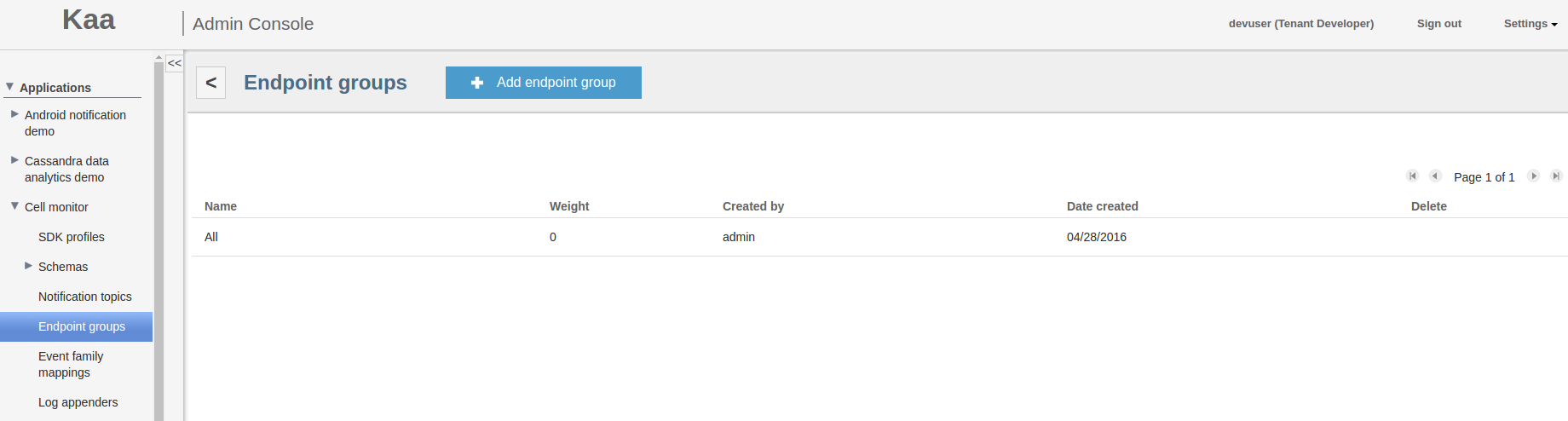
-
On the Add endpoint group page, fill in the required fields and click Add.
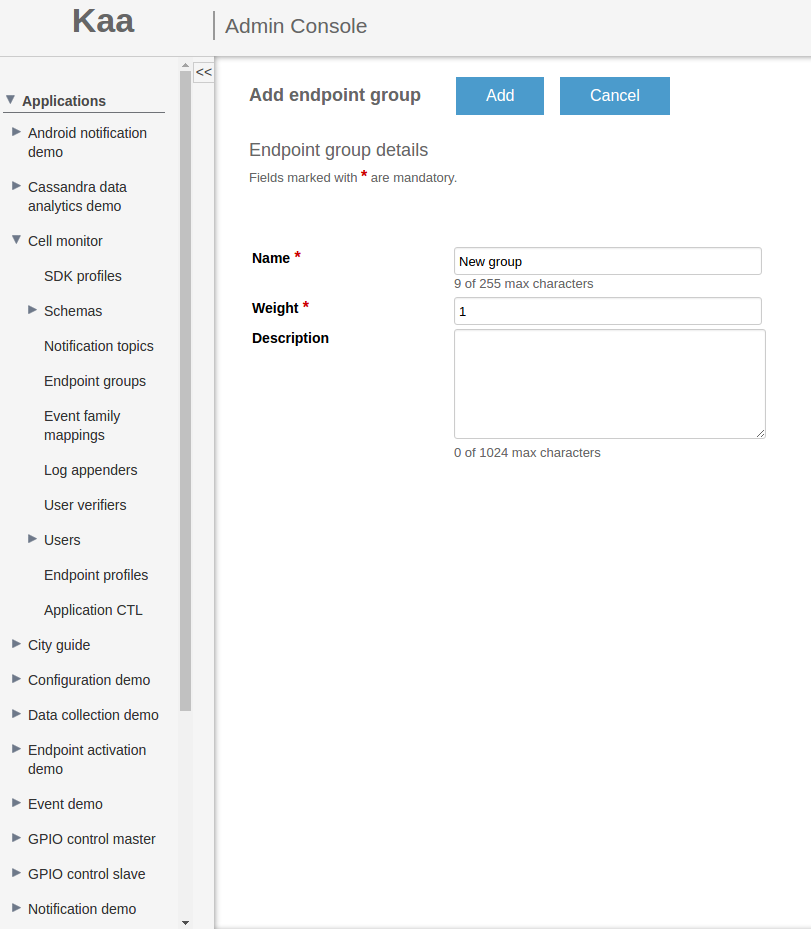
-
On the Endpoint group page, add profile filters, configurations, and notification topics to the group, if necessary.
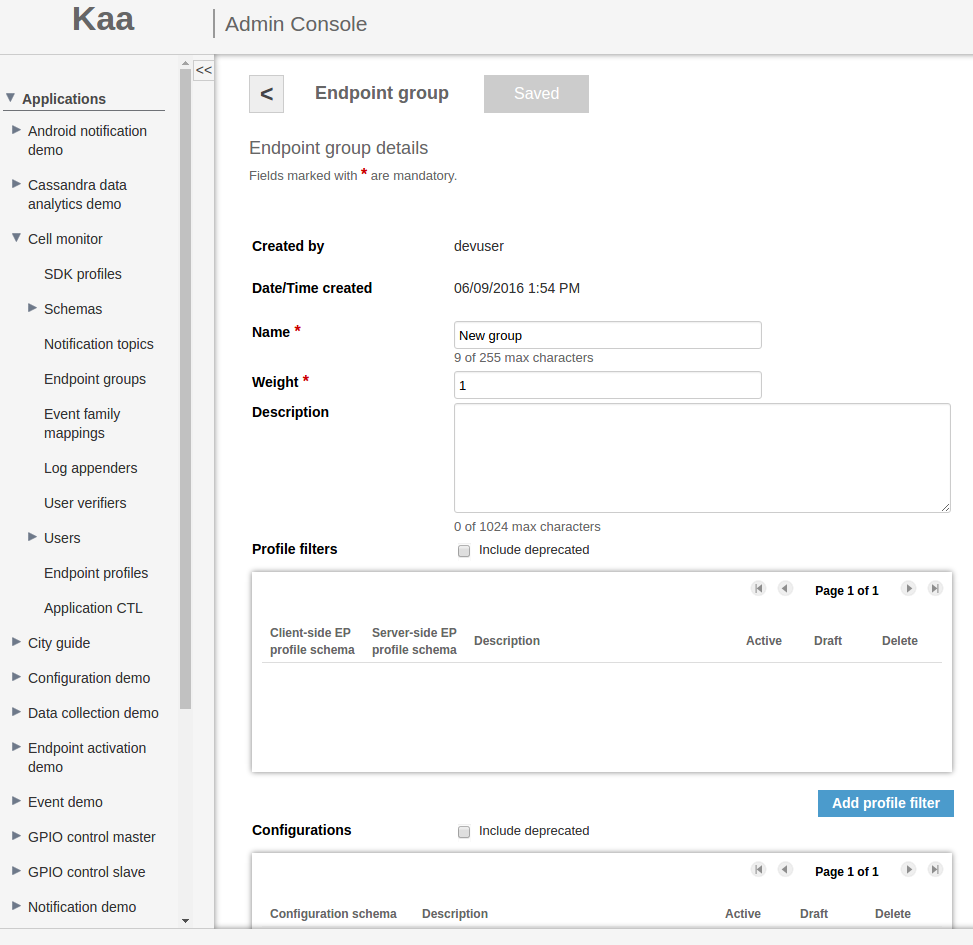
Adding profile filters
To add a profile filter for an endpoint group:
-
Under the Schemas section of the application, click Endpoint groups, then select the required group by clicking on the corresponding row in the list.
-
On the Endpoint group page, click Add profile filter.
-
On the Profile filter page, select the schema version.
-
Switch to the Draft tab, enter a description (optional) and enter the filter conditions in the Filter body section.
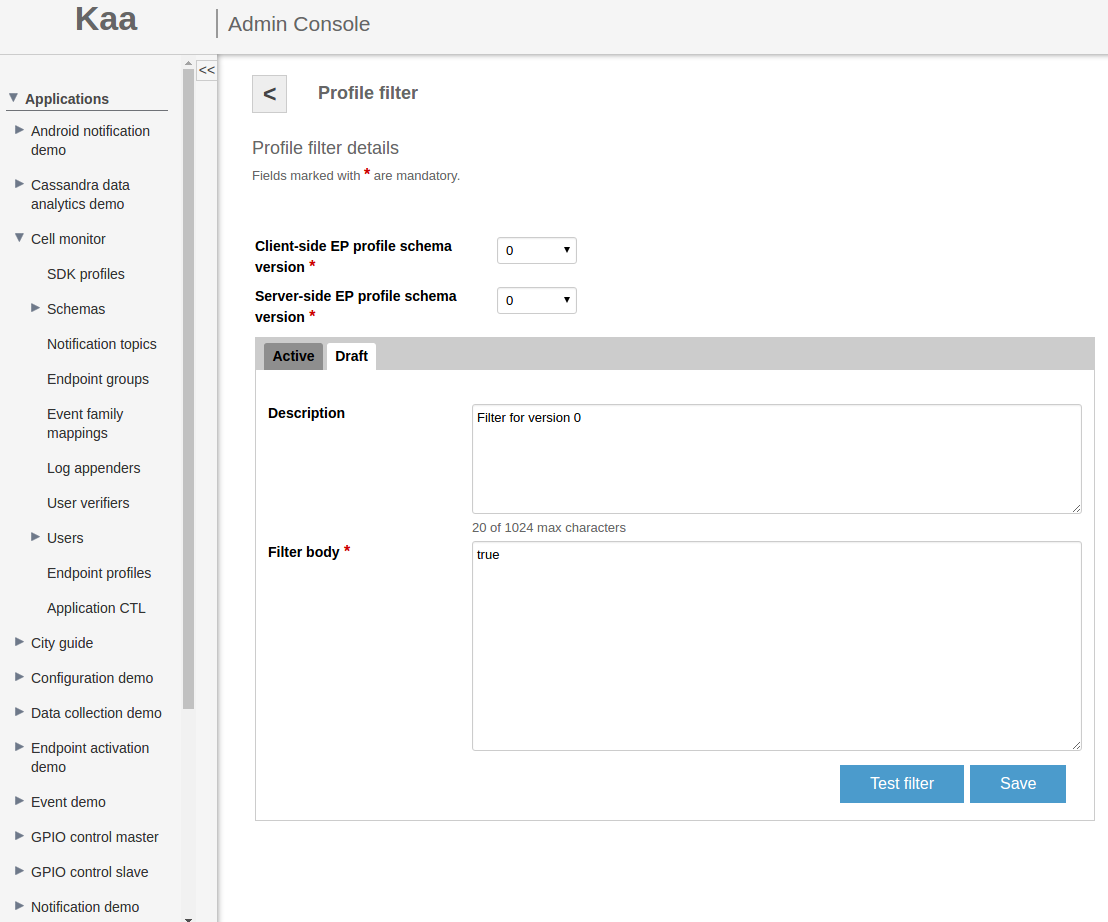
TIP: To test profile filter, click Test filter. The Test profile filter menu will open. Complete the endpoint and/or server profile forms and click Test filter.
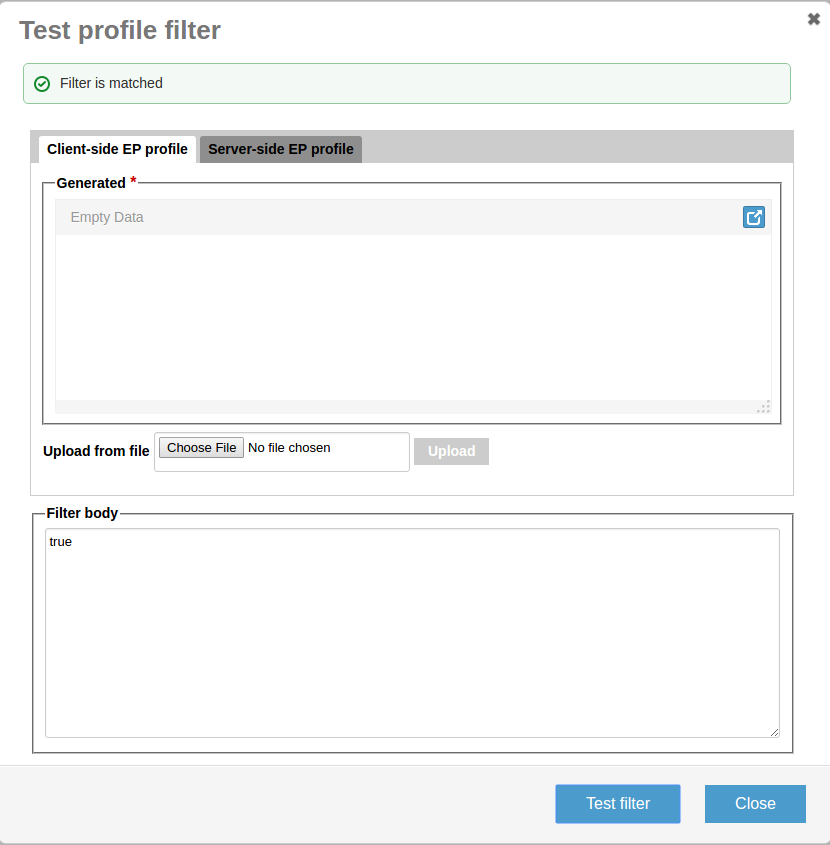
-
Click Save to save the profile filter.
TIP: You can save your data on the Draft tab and return to update it later as many times as needed until you click Activate.
-
Click Activate to activate the profile filter. The profile filter information you entered is now visible in the Active tab.
Using REST API
In alternative to using the Administration UI, you can use the server REST API to perform the above actions.