REST log appender
The REST log appender is used to transfer logs from the Operations service to your custom service.
Create REST log appender
To create a REST log appender for your application using the Administration UI:
-
Log in to the Administration UI page as a tenant developer.
-
Click Applications and open the Log appenders page of your application. Click Add log appender.
-
On the Log appender details page, enter the necessary information and set the Type field to REST.
-
Fill in other fields as required and click Add. See Configure log appender.
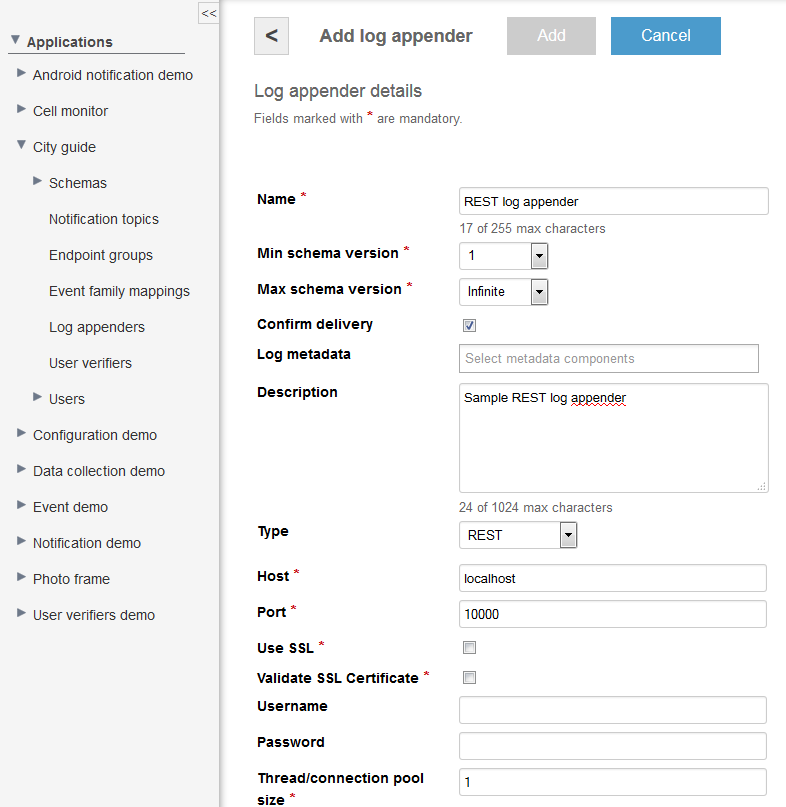
Alternatively, you can use the server REST API to create or edit your log appender.
The following example illustrates how to create an instance of REST log appender using the server REST API.
curl -v -S -u devuser:devuser123 -X POST -H 'Content-Type: application/json' -d @restLogAppender.json "http://localhost:8080/kaaAdmin/rest/api/logAppender" | python -mjson.tool
where file restLogAppender.json contains the following data.
{
"pluginClassName":"org.kaaproject.kaa.server.appenders.rest.appender.RestLogAppender",
"pluginTypeName":"REST",
"applicationId":"5",
"applicationToken":"82635305199158071549",
"name":"Sample REST log appender",
"description":"Sample REST log appender",
"headerStructure":[
"KEYHASH",
"VERSION",
"TIMESTAMP",
"TOKEN",
"LSVERSION"
],
"maxLogSchemaVersion":2147483647,
"minLogSchemaVersion":1,
"tenantId":"1",
"jsonConfiguration":"{\"host\":\"10.2.2.65\",\"port\":9000,\"ssl\":false,\"verifySslCert\":false,\"username\":null,\"password\":null,\"connectionPoolSize\":1,\"header\":false,\"path\":\"/encrypt\",\"method\":\"POST\",\"mimeType\":\"JSON\"}"
}
Below is an example result.
{
"applicationId": "5",
"applicationToken": "82635305199158071549",
"confirmDelivery": true,
"createdTime": 1467215901277,
"createdUsername": "devuser",
"description": "Sample REST log appender",
"headerStructure": [
"KEYHASH",
"VERSION",
"TIMESTAMP",
"TOKEN",
"LSVERSION"
],
"id": "196608",
"jsonConfiguration": "{\"host\":\"10.2.2.65\",\"port\":9000,\"ssl\":false,\"verifySslCert\":false,\"username\":null,\"password\":null,\"connectionPoolSize\":1,\"header\":false,\"path\":\"/encrypt\",\"method\":\"POST\",\"mimeType\":\"JSON\"}",
"maxLogSchemaVersion": 2147483647,
"minLogSchemaVersion": 1,
"name": "Sample REST log appender",
"pluginClassName": "org.kaaproject.kaa.server.appenders.rest.appender.RestLogAppender",
"pluginTypeName": "REST",
"tenantId": "1"
}
Configure log appender
The REST log appender configuration must match this Avro schema.
You can configure the following log appender parameters.
| Parameter | Description |
|---|---|
connectionPoolSize |
Number of threads that can simultaneously perform operations with your service. |
header |
Boolean value that defines whether to use a Kaa header. |
host |
IP address of your custom service that will receive logs. |
method |
HTTP method for sending data (POST or PUT available). |
mimeType |
Mime type the appender will use for sending data. |
password |
Service user password (if authentication required). |
path |
URI path that used to receive logs from REST appender. |
port |
Service port. |
ssl |
Boolean value that defines whether to use an SSL communication. |
username |
Service user name (if authentication required). |
verifySslCert |
Boolean value that defines whether to verify the SSL Certificate (this may not be applicable if ssl = false). |
Below is an example configuration that matches the mentioned Avro schema.
{
"host":"10.2.2.65",
"port":9000,
"ssl":false,
"verifySslCert":false,
"username":{
"string":""
},
"password":{
"string":""
},
"connectionPoolSize":1,
"header":false,
"path":"/encrypt",
"method":"POST",
"mimeType":"JSON"
}
Based on this configuration, you can make “POST” requests to the http://10.2.2.65:9000/encrypt service URL.
Playing with REST log appender
To play around with the REST log appender:
-
Log in to the Administration UI as a tenant administrator and create an application that uses a trustful credentials service.
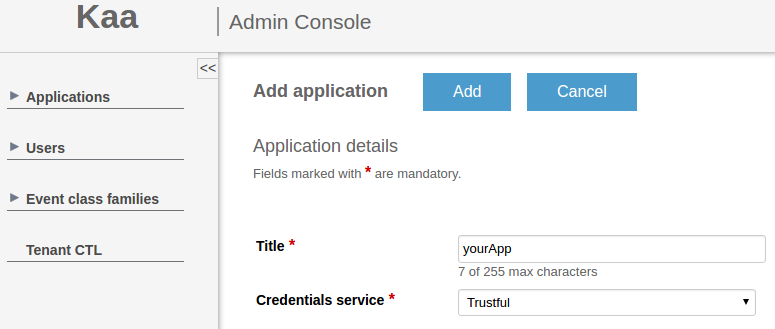
NOTE: To see the Application token generated for your new application, open the Application details window containing the application token.
-
Log in to the Administration UI as a tenant developer and create a log schema for your new application. To do this, select your application in the list and click Schemas > Log > Add schema.
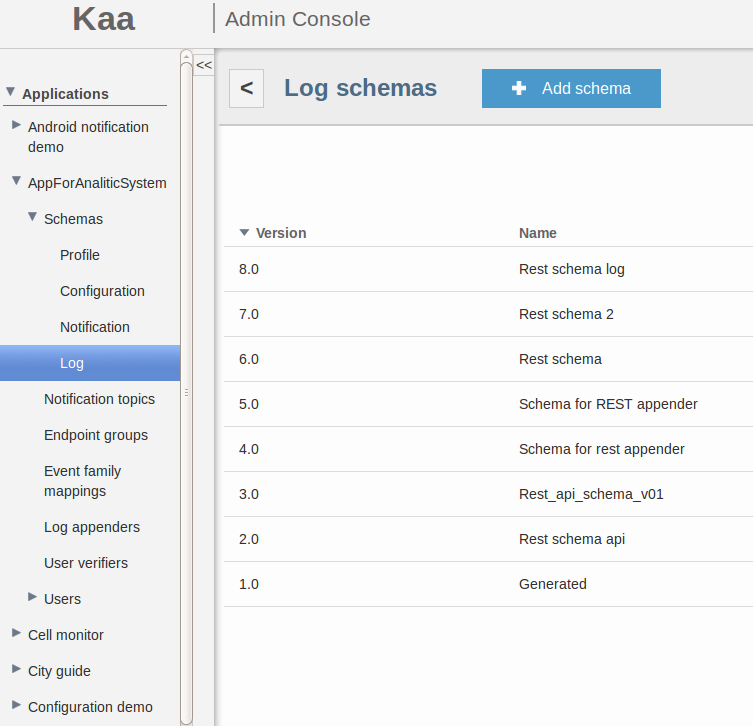
Upload the following configuration schema.
{ "type":"record", "name":"Data", "namespace":"org.kaaproject.kaa.example.mobile.log", "fields":[ { "name":"timestamp", "type":[ "long", "null" ] }, { "name":"data", "type":[ "bytes", "null" ] }, { "name":"endpointKeyHash", "type":[ { "type":"string", "avro.java.string":"String" }, "null" ] }, { "name":"hashFunction", "type":[ { "type":"string", "avro.java.string":"String" }, "null" ] } ] } -
Add your custom log appender to your new application. To do this, open the Log appenders page of your application and click Add log appender. Set up your log appender configuration and click Add.
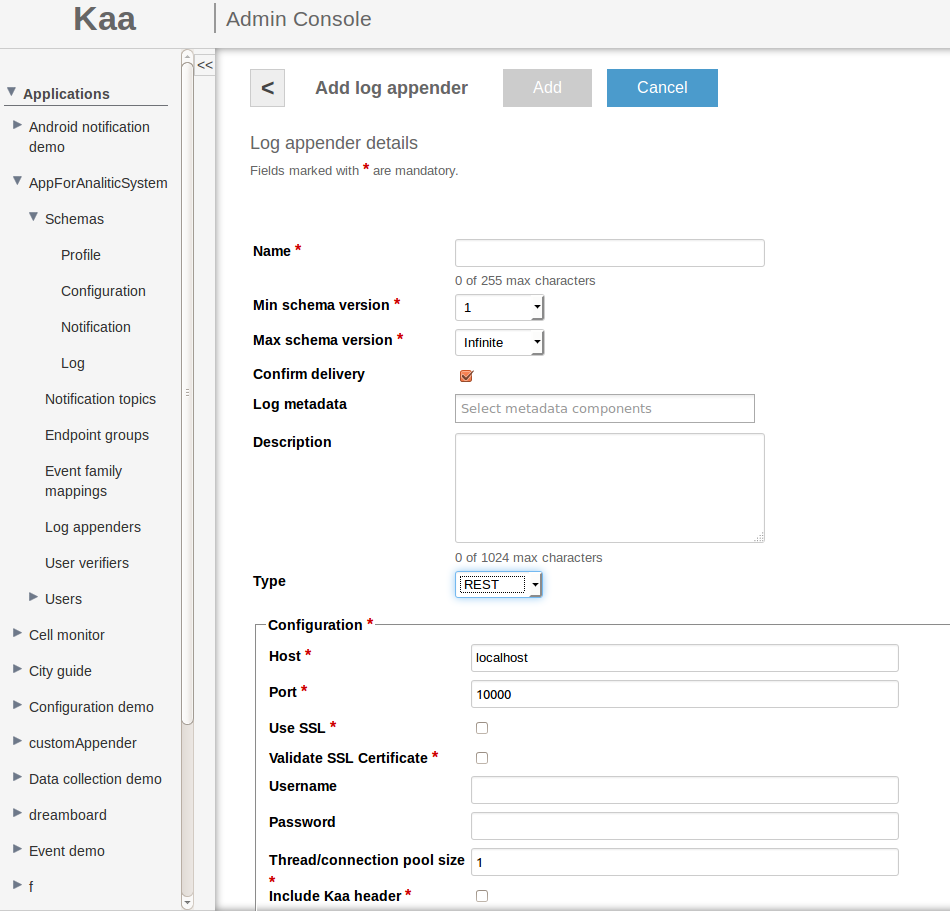
-
Generate an SDK for your platform and add the downloaded SDK to your project directory.
The following code snippet illustrates handling POST request from Kaa server.
@Controller
@RequestMapping("/")
public class SampleController {
final static Logger LOGGER = LoggerFactory.getLogger(SampleController.class);
@ResponseBody
@RequestMapping(method = RequestMethod.POST, value = "encrypt")
public void encryptFile(@RequestBody String json) throws Exception {
LOGGER.info(json);
}
}
The client code that sends logs to server looks like this.
...
private KaaClient client;
client = ... ;
Data data = new Data(...);
client.addLogRecord(data);
...
After sending logs from Kaa client, Kaa server will use previously created REST log appender which will send data to your custom service based on above code. You should see output similar to the one below.
INFO 19797 --- [nio-9000-exec-1] o.k.k.e.controller.SampleController : {"timestamp":{"long":1456165449702},"data":{"bytes":"hello world!\n"},"endpointKeyHash":{"string":"7xVRbtqcs6EySlgzqVr34SujpeY=\n"},"hashFunction":{"string":"SHA1"}}
If you don’t get the desired output or experience other problems, see Troubleshooting.