User management
This section explains how to manage users in Kaa Administration UI.
To follow the guidelines, you need to have Kaa already installed with the Administration UI available from the web. For installation instructions, see Getting started.
Managing tenants
To manage tenants, log in to the Administration UI as Kaa administrator. Click Tenants to unfold the list of tenants.
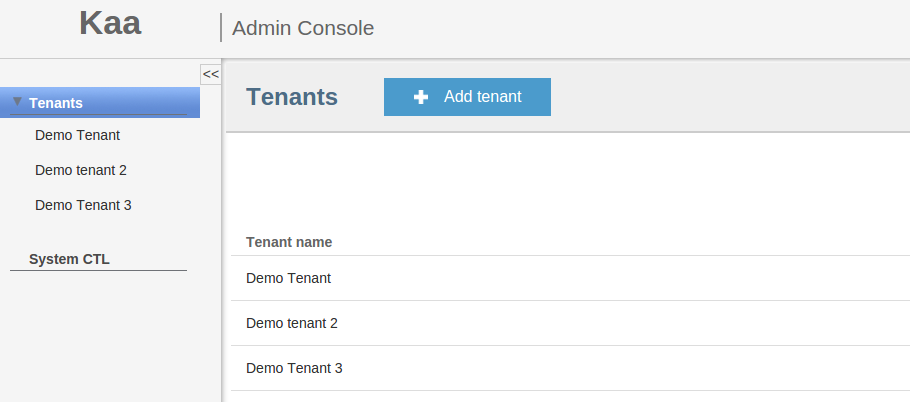
To view tenant details, select the tenant either from the list or from the navigation panel on the left side.
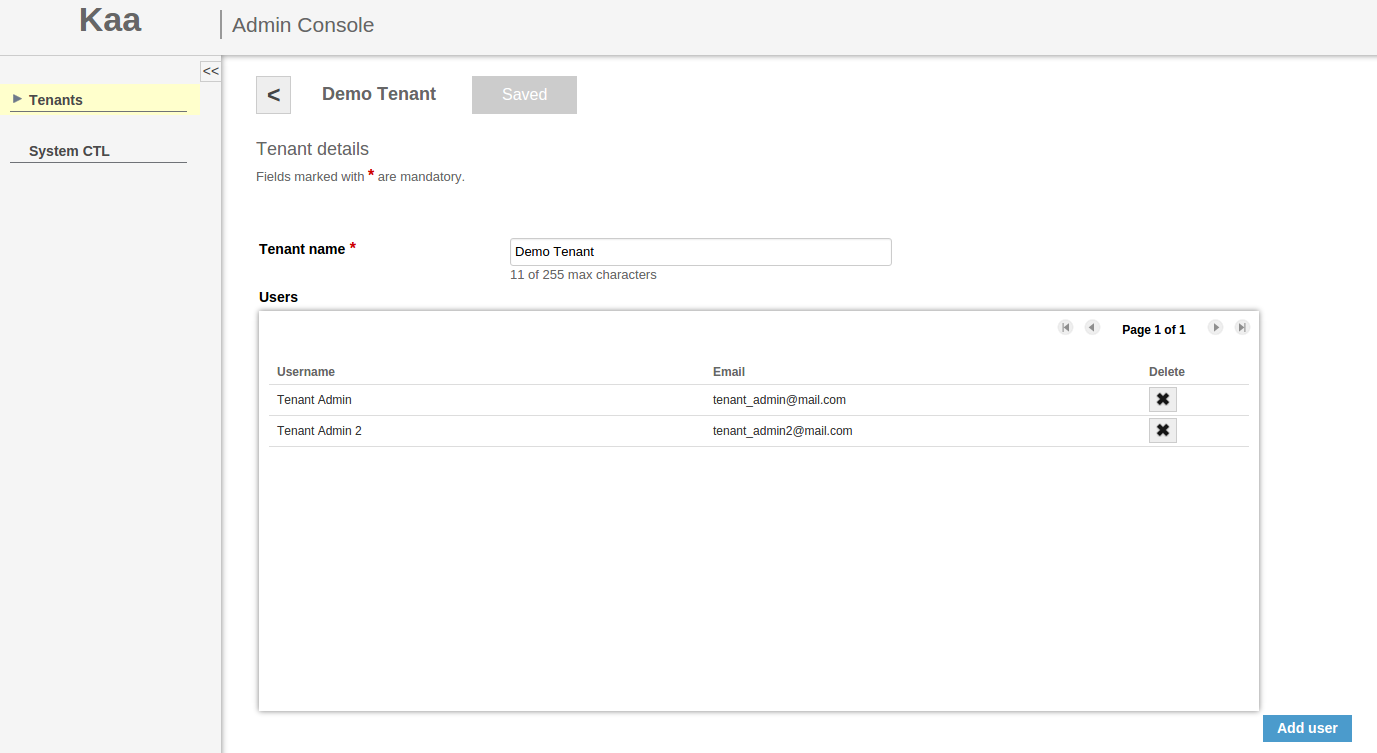
As a Kaa administrator, you can add, edit, and delete tenants, as well as create tenant administrators. To create a new tenant administrator, click Add user, fill in all the required fields and click Add to apply the changes.

The newly created tenant administrator will receive an e-mail with their credentials to log in to the Kaa Administration UI.
Managing users
Tenant administrators can add, edit, and delete users.
To add a user:
-
Log in to the Administration UI as tenant administrator.
-
Open the Users page and click Add user.

-
On the Add user page, enter the username and email.
-
In the Account role field, select Tenant developer. Click Add to apply the changes.
To edit a user profile, open the User details page by selecting the user on the Users page.
To delete a user, open the Users page and click the corresponding Delete icon.